Org mode part 1
This is the first article in a series about Org mode.
Org mode is a killer feature of Emacs. Some people use Emacs just for that
mode. It can do many things including organizing notes, project planning, web
publishing and literate programming. You can even write your emacs
configuration in Org mode and publish it: here is
an example (to make it work,
you only need a tiny init.el that loads the Org file and runs the embedded
Lisp code).
The only bad thing about Org mode is that it is not universal, because it is very tied to Emacs. There are plugins for Vim and Sublime Text for instance, but they only cover a fraction of the features that the real thing provides. This is the reason why Markdown is more popular than Org while being objectively inferior. Although more and more sites understand Org files (GitHub certainly does).
Let’s get started.
Outlines
An Org file is a plain text file with headlines, text, and some additional information such as tags and timestamps. A headline starts with a series of asterisks. The more asterisks there are, the deeper the headline is.
For example, you can create a file with extension “.org” and with this content:
* Top-level headline
Some text under that headline.
** Second-level headline (child of the top-level headline)
More text.
*** Third-level headline (child of the second-level headline)
** Another second-level headlineYou can make Emacs render this nicely with the org bullet extension, which masks the asterisks and displays Unicode bullets instead:
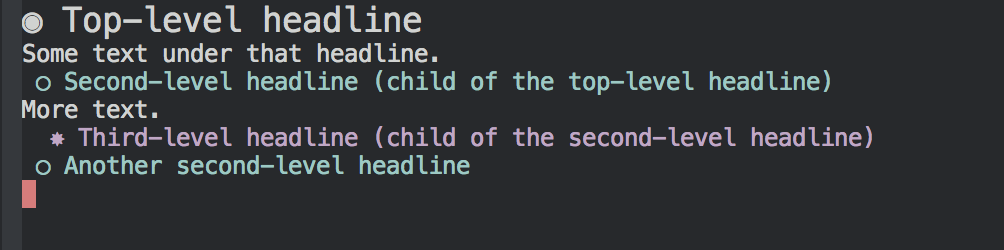
When typing the text above, use M-RET (meta + return) to create a new
headline at the same level as the one above it, or a first-level headline if
the document does not have headlines yet. Use M-LEFT and M-RIGHT to promote
or demote a headline, e.g. change its level. You can also move a headline and
all the text under it up and down using M-UP and M-DOWN.
Finally the TAB key collapses or expands headlines. When a headline is
collapsed, its content is replaced with an ellipsis like so:

S-TAB (shift + tab) collapses or expands everything.
Lists and checkboxes
If you prefer, you can also create hierarchies using lists. For example:

The same keys work with lists, e.g. use M-RET to create a new list item. You
can also change the style of your list using S-LEFT and S-RIGHT. For
example, change the list to use numbers:

Notice that if you move an item up and down with M-UP / M-DOWN, the numbers
are automatically updated.
To create an item with a checkbox, use S-M-RET (shift meta return). Toggle
a checkbox using C-c C-c.

TODOs
An alternative to checkboxes is TODO items in headlines:

Type S-M-RET (shift meta return) to create a new headline that starts with a
TODO. Change the state of a TODO into DONE or vice versa using S-LEFT and
S-RIGHT.
You can add more states to TODO and DONE. Exordium uses this code to add the WORK and WAIT states:
(setq org-todo-keywords
'((sequence "TODO" "WORK" "WAIT" "DONE")))You can also specify the states on a per-file basis by adding a line like this at the beginning of the file (save and reopen to make it work):
#+TODO: TODO WAIT | DONE CANCELEDThe vertical bar separates the TODO keywords (states that need action) from the DONE states (which need no further action). They are displayed with different colors.
Markup
Org’s markup syntax is more intuitive than the one of Markdown (IMO):
- *Bold* word
- /Italic/ word
- _Underlined_ word
- ~code~ word
- URL: http://gnu.org or [[http://www.gnu.org/software/emacs/][GNU Emacs]]
- Images: [[/Users/pgrenet/Pictures/tux.jpg]]You can make the images display inline using this code in your configuration (reopen the Org file to make it work):
(setq org-startup-with-inline-images t)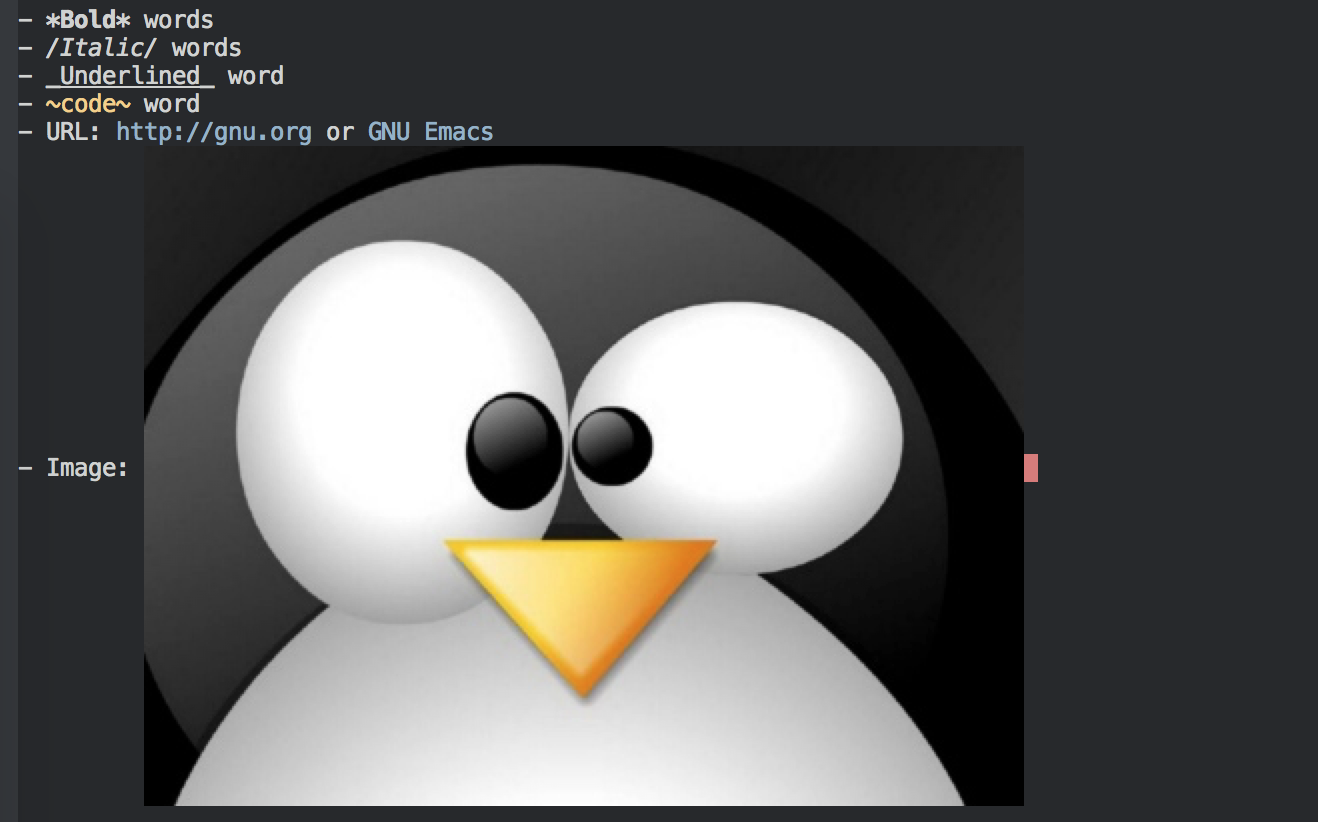
Tables
Finally the pièce de résistance: type this text:
| Name | Phone | Age |
|--Then hit TAB and see what happens. Voila! The table will automatically
resize itself as you tab and shift-tab to move between cells.